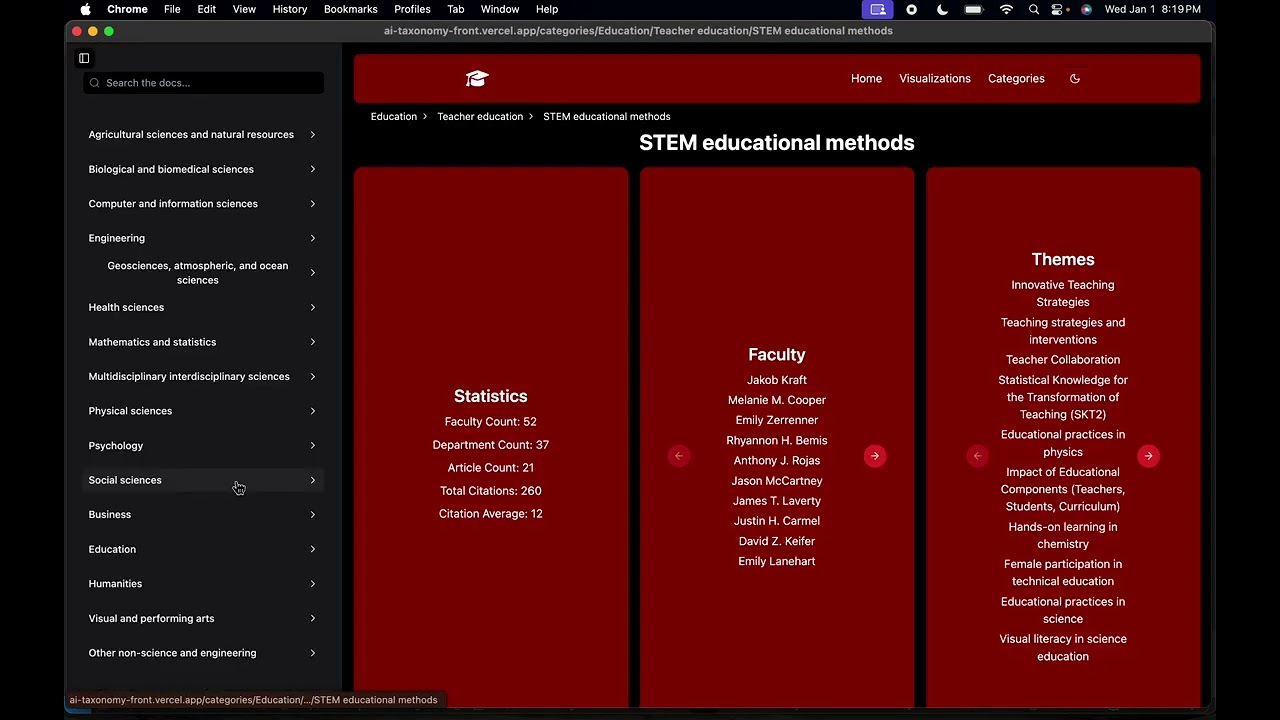Important
🎉 Now Available on PyPI!
Install with: pip install academic-metrics
This is the recommended installation method for most users.
What is it?
This repository (COSC425-DATA) hosts the source code for the Academic Metrics package.
Academic Metrics is an AI-powered toolkit for collecting and classifying academic research publications.
The system:
- Collects publication data from Crossref API based on institutional affiliation
- Uses LLMs to classify research into NSF PhD research focus areas
- Extracts and analyzes themes and methodologies from abstracts
- Generates comprehensive analytics at article, author, and category levels
- Stores results in MongoDB (local or live via atlas), local JSON files, and optionally Excel files
- Academic Metrics
- Table of Contents
- Features
- Documentation
- Example Site and Demo
- Installation and Setup Steps
- Wrapping Up
- Data Collection: Automated fetching of publications via Crossref API
- AI Classification: LLM-powered analysis of research abstracts
- Multi-level Analytics:
- Article-level metrics and classifications
- Author/faculty publication statistics
- Category-level aggregated data
- Flexible Storage: MongoDB integration, local JSON output, and optionally Excel files
- Configurable Pipeline: Customizable date ranges, models, and processing options
- And more!: There are many useful tools within the academic metrics package that can be used for much more than just classification of academic research data, and they're all quite intuitive to use. See Other Uses for more information.
To be able to see any and all implementation details regarding code logic, structure, prompts, and more you can check out our documentation. The documentation is built with Sphinx, allowing for easy use and a sense of famliarity.
Academic Metrics Documentation
We also built an example site with the data we collected so that you can get a small idea of the potential uses for the data. This is by no means the only use case, but it does serve as a nice introduction to decide if this package would be useful for you.
Note
The source code for the example site is available here
Tip
You can use our site source code for your own site! To easily launch your own website using the data you collect and classify via Academic Metrics see Site Creation Guide
To see a demo of the site, you can watch the below video:
Hey all, Spencer here, we are pleased to announce as of January 1st, 2025, you can now install the Academic Metrics package via pip and easily run the entire system via a short script or command line interface. Below are instructions outlining step by step how to do it. The steps walkthrough each piece of the process starting with installing python and setting up your environment, if you do not need help with those type of steps or want to jump straight to the code, first see 1. Installation, then you can skip to 6. Using the package.
-
Installing and setting up Python 3.12:
While you should be able to use any version of Python >= 3.7, we recommend using Python 3.12 as that is the version we used to develop the system, and the one it's been tested on.
For a detailed Python installation guide, see our Python Installation Guide.
-
Installing and setting up MongoDB:
For a detailed MongoDB installation and setup guide, see our MongoDB Installation Guide.
Once you have MongoDB installed and running, you can create a database to store your data in, if you haven't already.
To create a new database, you can run:
use <db_name>
If you need more help, the MongoDB Installation Guide goes into more detail on how to create a database and verify it exists.
Collection creation is handled by the system, you do not need to create them.
Install academic_metrics>=1.0.98 via pip.
To install the latest version of the package, you can run the following command:
pip install academic-metrics-
Create the directory and navigate into it:
For this example we will be using
am_data_collectionas the name of the directory, but you can name it whatever you want.All systems (seperate commands):
mkdir am_data_collection cd am_data_collectionOr as a single line:
Linux / Mac / Windows Command Prompt:
mkdir am_data_collection && cd am_data_collection
Windows Powershell:
mkdir am_data_collection; cd am_data_collection
Now that you've created and entered your project directory, you can set up a virtual environment.
For detailed instructions on setting up and using virtual environments, see our Python Installation Guide - Virtual Environments Section.
After setting up your virtual environment, return here to continue with the next steps.
Create a .env file inside the directory you just created.
Linux/Mac:
touch .envWindows (Command Prompt):
type nul > .envWindows (PowerShell):
New-Item -Path .env -Type FileYou should now have a .env file in your directory.
- a variable to store your MongoDB URI, I recommend
MONGODB_URI - a variable to store your database name, I recommend
DB_NAME - a variable to store your OpenAI API Key, I recommend
OPENAI_API_KEY
After each variable you should add ="" to the end of the variable.
Once you've done this, your .env file should look something like this:
MONGODB_URI=""
DB_NAME=""
OPENAI_API_KEY=""For local MongoDB it's typically:
MONGODB_URI="mongodb://localhost:27017"For live MongoDB:
For a live version you should use the MongoDB Atlas URI. It should look something like this:
mongodb+srv://<username>:<password>@<cluster-name>.<unique-id>.mongodb.net/?retryWrites=true&w=majority&appName=<YourAppNameOnAtlas>So in the .env file you should have something that looks like this:
Local:
MONGODB_URI="mongodb://localhost:27017"Live:
MONGODB_URI="mongodb+srv://<username>:<password>@<cluster-name>.<unique-id>.mongodb.net/?retryWrites=true&w=majority&appName=<YourAppNameOnAtlas>"Warning
I recommend starting locally unless you need to use a live MongoDB instance. This will avoid the need to deal with setting up MongoDB Atlas, which while not difficult, it is an added step.
You can pick any name you want for DB_NAME, but it needs to be a name of a valid database on your mongodb server. To make one on the command line you can run:
mongosh
use <db_name>For this demonstration we will be using academic_metrics_data as the DB_NAME.
First we'll create the database on the command line:
mongosh
use academic_metrics_dataThis is to ensure the database actually exists so that the system can access it.
Now that the database exists, we'll set the DB_NAME in the .env file.
DB_NAME="academic_metrics_data"If you do not have an OpenAI API key you will need to create one, but do not worry, it's easy.
Go to the following link and click on "+ Create new secret key":
https://platform.openai.com/api-keys
Give the key a name, and then copy the key.
Then in the .env file paste the key in the OPENAI_API_KEY variable.
It should look similar to this, but with the full key instead of sk-proj...:
OPENAI_API_KEY="sk-proj..."Important
You will need to add funds to your OpenAI account to use the API.
When using the default model for the system (gpt-4o-mini), it cost us about $3-4 dollars to process all of the data from Salisbury University from 2009-2024.
For larger models such as gpt-4o, the cost will be much higher.
We saw good results using gpt-4o-mini, and it's also the most cost effective. So I recommend starting with that.
Additionally, whether you opt to use our command line interface or your own script, the data is processed one month at a time and saved to the database, so if you run out of funds on your OpenAI account you will not lose data for the entire run, only the current month being processed. Simply add funds to your account and continue.
You do not have to change anything in the code once you run it again, the system checks for existing data and only processes data that has not yet been processed.
All together your .env file should look like this:
MONGODB_URI="mongodb://localhost:27017"
DB_NAME="academic_metrics_data"
OPENAI_API_KEY="sk-proj..."To use the system, you have 2 options:
-
Writing a short script (code provided) to loop over a range of dates you'd like to collect.
-
Using a provided function to run a command line interface version.
For most users, I recommend the second option, it's only a few lines of code which you can copy and paste, the rest of the usage is handled by the command line interface and doesn't require any additional coding, you can find the second option in the Option 2 (Command Line Interface) section.
On the other hand, if you plan on using the main system, or other tools within the package within your own scripts, or just don't enjoy using command line interfaces, I recommend the first option.
While I recommend the second option unless you're planning on using the package's offerings in a more complex manner, the basic code to run the system for the first option is provided in full in Option 1 (Short Script) section.
To see some examples of more complex use cases with examples, you can check out the Other Uses section.
For this option you need to do the following:
Within your directory, create a new python file, for this example we will be using run_am.py, but you can name it whatever you want.
Linux/Mac:
touch run_am.pyWindows (Command Prompt):
type nul > run_am.pyWindows (PowerShell):
New-Item -Path run_am.py -Type FileYou should now have a python file in your directory whose name matches the one you created.
# dotenv is the python package responsible for handling env files
from dotenv import load_dotenv
# os is used to get the environment variables from the .env file
import os
# PipelineRunner is the main class used to run the pipeline
from academic_metrics.runners import PipelineRunner
# load_dotenv is used to load the environment variables from the .env file
load_dotenv()
# Get the environment variables from the .env file
ai_api_key = os.getenv("OPENAI_API_KEY")
mongodb_uri = os.getenv("MONGODB_URI")
db_name = os.getenv("DB_NAME")
# Set the date range you want to process
# Years is a list of years as strings you want to process
# Months is a list of strings representing the months you want processed for each year
# For example if you want to process data from 2009-2024 for all months out of the year, you would do:
# Note: the process runs left to right, so from beginning of list to the end of the list,
# so this will process 2024, then 2023, then 2022, etc.
# Data will be saved after each month is processed.
years = [
"2024",
"2023",
"2022",
"2021",
"2020",
"2019",
"2018",
"2017",
"2016",
"2015",
"2014",
"2013",
"2012",
"2011",
"2010",
"2009",
]
months = ["1", "2", "3", "4", "5", "6", "7", "8", "9", "10", "11", "12"]
# Loop over the years and months and run the pipeline for each month
# New objects are created for each month to avoid memory issues as well as to avoid overwriting data
for year in years:
for month in months:
# Create a new PipelineRunner object for each month
# parameters:
# ai_api_key: the OpenAI API key
# crossref_affiliation: the affiliation to use for the Crossref API
# data_from_month: the month to start collecting data from
# data_to_month: the month to end collecting data on
# data_from_year: the year to start collecting data from
# data_to_year: the year to end collecting data on
# mongodb_uri: the URL of the MongoDB server
# db_name: the name of the database to use
pipeline_runner = PipelineRunner(
ai_api_key=ai_api_key,
crossref_affiliation="Salisbury University",
data_from_month=int(month),
data_to_month=int(month),
data_from_year=int(year),
data_to_year=int(year),
mongodb_uri=mongodb_uri,
db_name=db_name,
)
# Run the pipeline for the current month
pipeline_runner.run_pipeline()If you'd like to save the data to excel files in addition to the other data formats, you can do so via importing the function get_excel_report from academic_metrics.runners and calling it at the end of the script.
Full code for convenience:
# dotenv is the python package responsible for handling env files
from dotenv import load_dotenv
# os is used to get the environment variables from the .env file
import os
# PipelineRunner is the main class used to run the pipeline
# get_excel_report is the function used to save the data to excel files
# it takes in a DatabaseWrapper object as a parameter, which connects to the database
# and retrives the data before writing it to 3 seperate excel files. One for each data type.
from academic_metrics.runners import PipelineRunner, get_excel_report
# DatabaseWrapper is the class used to connect to the database and retrieve the data
from academic_metrics.DB import DatabaseWrapper
# load_dotenv is used to load the environment variables from the .env file
load_dotenv()
# Get the environment variables from the .env file
# If you used the same names as the ones in the examples, you can just copy paste these
# if you used different names, you will need to change them to match the ones in your .env file
ai_api_key = os.getenv("OPENAI_API_KEY")
mongodb_uri = os.getenv("MONGODB_URI")
db_name = os.getenv("DB_NAME")
# Set the date range you want to process
# Years is a list of years as strings you want to process
# Months is a list of strings representing the months you want processed for each year
# For example if you want to process data from 2009-2024 for all months out of the year, you would do:
# Note: the process runs left to right, so from beginning of list to the end of the list,
# so this will process 2024, then 2023, then 2022, etc.
# Data will be saved after each month is processed.
years = [
"2024",
"2023",
"2022",
"2021",
"2020",
"2019",
"2018",
"2017",
"2016",
"2015",
"2014",
"2013",
"2012",
"2011",
"2010",
"2009",
]
months = ["1", "2", "3", "4", "5", "6", "7", "8", "9", "10", "11", "12"]
# Loop over the years and months and run the pipeline for each month
#
# New objects are created for each month
# to avoid memory issues as well as to avoid overwriting data
for year in years:
for month in months:
# Create a new PipelineRunner object for each month
# parameters:
# ai_api_key: the OpenAI API key
# crossref_affiliation: the affiliation to use for the Crossref API
# data_from_month: the month to start collecting data from
# data_to_month: the month to end collecting data on
# data_from_year: the year to start collecting data from
# data_to_year: the year to end collecting data on
# mongodb_uri: the URL of the MongoDB server
# db_name: the name of the database to use
pipeline_runner = PipelineRunner(
ai_api_key=ai_api_key,
crossref_affiliation="Salisbury University",
data_from_month=int(month),
data_to_month=int(month),
data_from_year=int(year),
data_to_year=int(year),
mongodb_uri=mongodb_uri,
db_name=db_name,
)
# Run the pipeline for the current month
pipeline_runner.run_pipeline()
# Create a new DatabaseWrapper object so it can be given to get_excel_report
db = DatabaseWrapper(db_name=db_name, mongo_uri=mongodb_uri)
# Call the get_excel_report function, passing in the db object, to save the data to excel files
#
# Once this finishes running, you should have 3 excel files in your directory:
# article_data.xlsx, faculty_data.xlsx, and category_data.xlsx
get_excel_report(db)python run_am.pyFor this options you will still need to create a python file, but the code will only be a couple lines long as you'll be passing in your arguments via the command line.
Within your directory, create a new python file, for this example we will be using run_am.py, but you can name it whatever you want.
Linux/Mac:
touch run_am.pyWindows (Command Prompt):
type nul > run_am.pyWindows (PowerShell):
New-Item -Path run_am.py -Type FileYou should now have a python file in your directory whose name matches the one you created.
from dotenv import load_dotenv
from academic_metrics.runners import command_line_runner
load_dotenv()
command_line_runner()Warning
If you did not use MONGODB_URI and OPENAI_API_KEY as the variable names in the .env file, you will need to make a couple changes to the above code.
How to use with different variable names:
The command_line_runner function takes in 2 optional arguments:
openai_api_key_env_var_namemongodb_uri_env_var_name
Which correspond to the names of the environment variables you used in your .env file.
To use the different names, do the following:
from dotenv import load_dotenv
from academic_metrics.runners import command_line_runner
load_dotenv()
# The strings should be changes to match the names you used in your .env file
command_line_runner(
openai_api_key_env_var_name="YOUR_OPENAI_API_KEY_ENV_VAR_NAME",
mongodb_uri_env_var_name="YOUR_MONGODB_URI_ENV_VAR_NAME",
)For this option you will still run the script from command line, but you will also be passing in arguments, details laid out below.
There are various command line arguments you can pass in, almost all are detailed here, but to see a complete list you can run:
python run_am.py --helpWhen running the script, you can configure the pipeline by passing in the following arguments:
--from-month- The month to start collecting data from, defaults to 1--to-month- The month to end collecting data on, defaults to 12--from-year- The year to start collecting data from, defaults to 2024--to-year- The year to end collecting data on, defaults to 2024--db-name- The name of the database to use (required)--crossref-affiliation- The affiliation to use for the Crossref API, defaults to Salisbury University (required)
If you want to save the data to excel files you can pass in the --as-excel argument.
Note
The --as-excel argument is an additional action, it doesn't remove the the saving to other data formats, but merely adds the excel saving functionality.
Say you want to collect data for every month from 2019 to 2024 for Salisbury University and save it to excel files. You would run the following command:
python run_am.py --from-month=1 \
--to-month=12 \
--from-year=2019 \
--to-year=2024 \
--crossref-affiliation="Salisbury University" \
--as-excel \
--db-name="Your_Database_Name"To make this simpler, we can actually take advantage of the default values for some of the arguments.
Recall from before:
--from-monthdefaults to1--to-monthdefaults to12--from-yeardefaults to2024--to-yeardefaults to2024--crossref-affiliationdefaults toSalisbury University
Using the defaults, we can make that command much more concise:
python run_am.py \
--from-year=2019 \
--as-excel \
--db-name="Your_Database_Name"On AI Models:
The default AI (LLM) model used for all phases is gpt-4o-mini. You can specify a different model for each phase independently by passing in the following arguments:
--pre-classification-model- The model to use for the pre-classification step--classification-model- The model to use for the classification step--theme-model- The model to use for the theme extraction step
Here's how you would run the pipeline using the larger gpt-4o model:
python run_am.py --from-month=1 \
--to-month=12 \
--from-year=2019 \
--to-year=2024 \
--crossref-affiliation="Salisbury University" \
--as-excel \
--db-name="Your_Database_Name" \
--pre-classification-model="gpt-4o" \
--classification-model="gpt-4o" \
--theme-model="gpt-4o"and taking advantage of the defaults:
python run_am.py \
--from-year=2019 \
--as-excel \
--db-name="Your_Database_Name" \
--pre-classification-model="gpt-4o" \
--classification-model="gpt-4o" \
--theme-model="gpt-4o"Warning
This process consumes a lot of tokens, and OpenAI API service usage is based off the number of input/output tokens used, with each model having different cost per input/output token.
You can check the cost of each model at https://openai.com/api/pricing/.
During testing we found that using gpt-4o-mini was the most cost effective.
In addition we spent a lot of time testing prompts and models, our prompts have been tuned to a point where they elicit good results from gpt-4o-mini, thus a larger model may not be necessary to get the results you want.
If you want to use a larger model like gpt-4o you can do so, but be warned it could end up running through your funds very quickly, depending on the size of the date range you're processing, and how many articles Crossref covers for the institution being processed.
If you are interested in using a larger model, I recommend you first start with a smaller model on a limited date range to see if you're satisfied with the results.
If you then decide to use a larger model such as gpt-4o, whether it be out of curiosity or you want to see if it provides better results, I still recommend you start with a smaller date range to get an idea of what it will cost. If you find the cost to be acceptable, then you can start expanding the date range.
Other institutions:
Our system uses the Crossref API to collect available data, then it scrapes the DOI link to get any missing data as well as any additional data that may be available.
We found that the Crossref API sometimes misses some Abstracts for example, our scraping process will fill in nearly all, if not all, of the missing abstracts.
Due to this, and the wealth of institutions Crossref covers, you can use the system for any institution that has a DOI link.
Here's how you'd run the same query on the system but for University of Maryland data:
python run_am.py \
--from-year=2019 \
--as-excel \
--db-name="Your_Database_Name" \
--crossref-affiliation="University of Maryland"You can even go back as far as you want, for example say you want to collect all data from the beginning of the 21st century:
python run_am.py \
--from-year=2000 \
--as-excel \
--db-name="Your_Database_Name" \
--crossref-affiliation="University of Maryland"Or maybe you want to collect all data as far back as possible, so you can see longterm trends and history of the institution:
python run_am.py \
--from-year=1900 \
--as-excel \
--db-name="Your_Database_Name" \
--crossref-affiliation="University of Maryland"The from year does not require that there be data that far back, it simply means that is the cutoff point for the data you want to collect.
So say you're not entirely sure what year your University started, or aren't sure how far back Crossref covers, you can simply enter a very far back year, like 1900, and the system will collect all data from that year and onwards.
That's it! You've now successfully installed and run the system.
If you have any questions, need help, or have interest in collaborating on this project or others, feel free to reach out to me, contact information is provided below.
If you are a potential employer, please reach out to me by email or linkedin, contact information is provided below.
Contact information:
- Email: spencerpresley96@gmail.com
- LinkedIn: https://www.linkedin.com/in/spencerpresley96/
Happy coding!